evolute. blog
behind the scenes
We are launching a series of tutorials that will describe in depth the use of our latest plug-in EvoluteTools T.MAP for Rhino.
Subscribe to our Youtube channel and stay tuned.
Around last Christmas, we were very excited to release a beta version of T.MAP, our parametrization plug-in. It was thought of as a “sneak peak” of the future plug-in, lacking most of the features we envisioned. It took us more time than we expected, because we set the bar very high ; we wanted to deliver a tool with a wide range of functionalities, as well as one that could provide satisfying results for all kinds of input. Therefore we are very proud to finally release EvoluteTools T.MAP, and we hope you like it as much as we do!
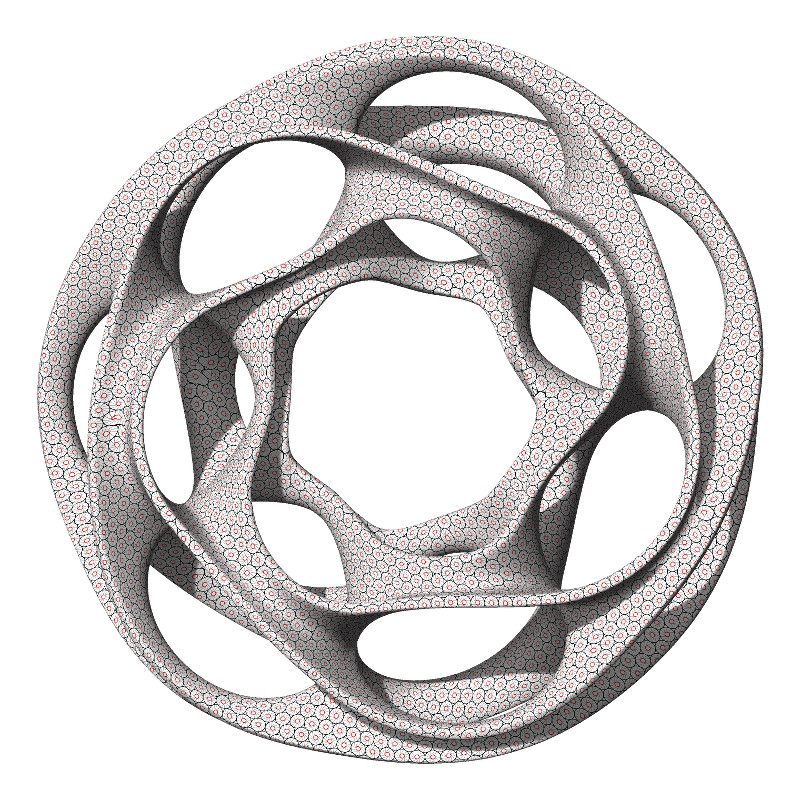
What does T.MAP do?
EvoluteTools T.MAP is a tool for computing parametrizations on any type of input surface. A parametrization is a continuous embedding of the surface in a two-dimensional space. To put it simply, it provides a clearly defined geography of the surface, which can then conveniently and easily be explored. There are multiple applications to a good parametrization! Currently T.MAP is able to perform three operations: create clean networks of curves, embed texture coordinates in a mesh and completely remesh the input surface. Let’s take a simple example:

In a wide range of practical applications, a user might want to segment the surface in regular panels, all similar in shape and size. Using T.MAP, a good way to do this is to output a network of curves. The curves are a good output to look at in general, as they represent the isocurves of the parametrization. In other words, they reflect precisely how the input surface was structured after using the plug-in.
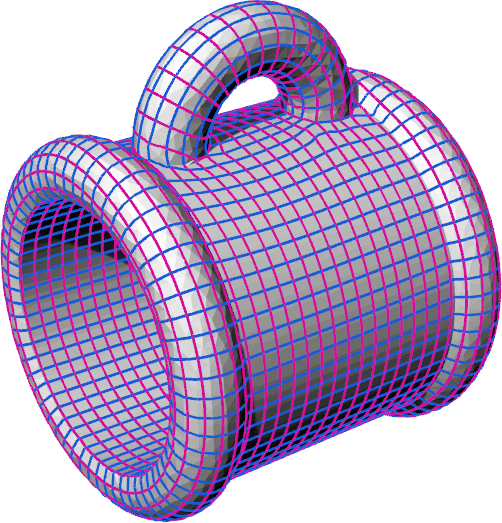
One can then use the curves to segment the surface into panels delimited by each quadrangle.
Now imagine you have a sheet of elastic fabric with a symmetrical pattern such as the following one:

You can take the sheet and stretch it to fit each of the quadrangles of the parametrization. This is what is called texture mapping. Using T.MAP’s output mesh with texture coordinates, you can achieve an efficient texture mapping that involves minimal distortion, since the quadrangles were optimized to be as similar to each other as possible. See below:

Last but not least, one might simply want to produce a nice, clean mesh representing the surface. In our case, by linking together the locations where the curves are crossing, T.MAP is able to produce a pure quad mesh out of the parametrization:
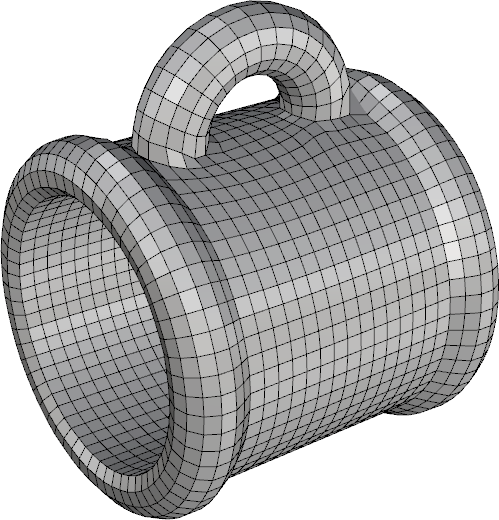
Currently, T.MAP is able to compute two types of parametrizations: quadrangular and triangular. You have seen results of the quadrangular parametrization above, behold the triangular version:
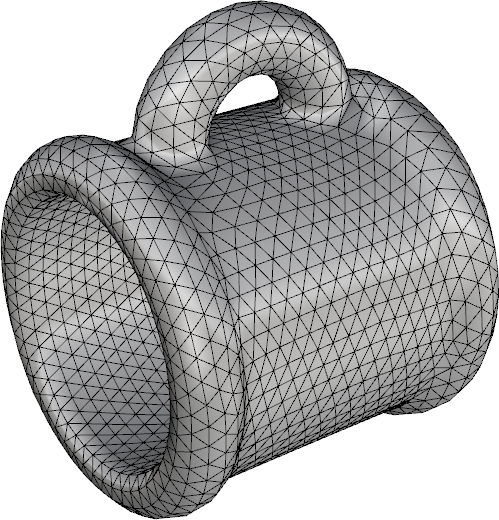
How can the results be influenced?
Of course, there are multiple ways to define a parametrization on a surface. While some objective criteria influence the quality of a parametrization, it mostly depends on what the user wishes to achieve.
If the curvature of the surface is well-defined everywhere, or almost everywhere (meaning there aren’t too many flat or spherical regions where the directions can’t be discriminated), you can let T.MAP decide for you and require to use the curvature as a guide.
Alternatively, if the surface isn’t closed, it is natural to require that the parametrization be aligned with the open border. This is another option to guide the directions while forcing the border to align with a parameter line. See an example below where our cup was cut in half:
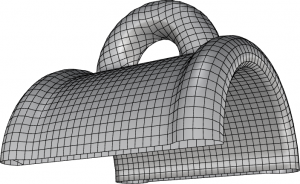
In some cases, one wants more control, so that the parametrization follows specific features (arms and legs for a person, symmetry axes, the handle of the cup…). In that case, the user can input custom curves that will influence the directions. Those curves can be freely defined, and don’t even have to be exactly on the surface ; T.MAP will extract all the meaningful information from them and take them into account. See below the difference between a pattern strongly influenced by curvature (top) and one influenced by a curve (bottom):
Sometimes, the directions are easy to imagine, but it can be tedious to manually draw them. In order to help with this operation, T.MAP comes with an additional command that will trace geodesic curves between two user-picked points anywhere on the surface.
Last but not least, one can naturally choose the desired resolution of the network of curves and/or the output mesh.
What else to expect from T.MAP?
We are still working on several enhancements and additions to the plug-in, which is why we are keeping T.MAP as a beta for a little bit longer. It is all about polishing some final details which we believe to be important. Two of our priorities right now are smoothing options for the results and the use of sharp features for alignment.
Meanwhile, you can as usual expect a comprehensive and fast support from us. We will also make sure your advice and further requests are heard and help us improve T.MAP to fit your needs!
Download
Visit www.evolutetools.com/t.map to download the latest public beta build of EvoluteTools T.MAP. Public beta licenses for EvoluteTools T.MAP are valid until December 31st 2015.
Pre-order T.MAP now and benefit from a discount!
The commercial release of EvoluteTools T.MAP will be available from January 1st 2016 and will cost EUR 395*. Customers who pre-order EvoluteTools T.MAP before December 31st 2015 for EUR 295* will be the first ones to receive the commercial build on January 1st 2016.
*price not including any tax that might apply, e.g. VAT or sales tax
Greetings!
It’s been almost two years since we first released our EvoluteTools D.LOFT plug-in for Rhino. Since then, we have been adding new features and getting all the feedback we could in order to improve the user experience. If you haven’t tried this fast and easy way to loft a developable surfaces between pairs of curves, now is the perfect time! We have just updated the user interface for a more intuitive and flexible experience, and improved speed by orders of magnitude.
In the new release, one can observe the surface become developable in real-time! Every step of the way, the solution is redrawn, smoothly moving the rulings along the curves until it finds a developable solution matching the input constraints. You can see below the plug-in in action or better yet try it yourself. Be careful, the visual transformation is quite addictive!
The value of this update is more than cosmetic. When the input constraints are too tight for the given curves (meaning there is no exact solution to the developable lofting), it will become evident by watching the surface struggle before eventually failing to fit the user requirements. In that case, the user now has the option to cancel the process without waiting for it to end, before trying again with more reasonable demands (regarding developability, proximity to curves or degree of the surface).
Overall, those small changes give the users more insight on D.LOFT’s process, and better control on how to achieve their goals.
Existing customers will automatically receive the upgrade at next use of D.LOFT starting from today.
Download and try it
Download the evaluation version, or directly buy D.LOFT here.
Greetings!
It’s been a while since we updated the blog, but some change is coming. We are currently brewing a lot of new exciting features that you will hear about very soon!
Today, we are first introducing two new functionalities that will be included in the next EvoluteTools PRO release. Let’s get down to the details.
The new etMeshGeodesic command adds a feature that was long overdue : exact geodesic curves on meshes! Among the curves drawn on a surface, geodesics are those that follow the straightest path. Given two points on a surface, the shortest curve between those points is always a geodesic. On a flat surface, geodesic curves are straight lines, while on a sphere they are the great circles.
Our new command allows you to pick any two points on a given mesh and computes a geodesic curve between them. The points can be picked anywhere on the mesh, including vertices but also inner points picked within mesh faces. Check out a few examples below!
EvoluteTools PRO has long had the ability to optimize the edges of a mesh towards a unique length. At best, this optimization option will result in a mesh where all edges have the exact same length. Most of the time this configuration is impossible, in which case the optimization will simply make the edge lengths as uniform as possible.
The next EvoluteTools PRO release will extend this functionality. The etSetEdgeLengthOptimization command will now allow users to assign each edge of a mesh to a specific group, according to their desired length. For each group, a specific length can be picked or it can be left to the optimization process to determine the ideal length. Finally, when all edges to be optimized are assigned a group, the user can set a weight to the edge length optimization using etOptionsImportance and then launch our classic etOptimize command. See below a simple example. Starting from a cube with all edges of length=1, the user manually creates three groups of edges assigning different desired lengths to them (from left to right respectively length=1, length=2 and length=3). After optimization, the resulting mesh verifies the length constraints (bottom).
A wide range of specific results can be obtained through manual assignment of edges. However, when the goal is simply to limit the number of unique edges in a given mesh, one might want a faster, automatic way to assign all edges at once to different groups. The new etEdgeLengthClustering command is the tool to do it.
When using etEdgeLengthClustering, the user can specify a number of groups (“clusters”) and optimally spread all the edges of the mesh according to their length. If the number of clusters isn’t specified, the command will automatically find if the edges can already be grouped in a single cluster (up to document tolerance). After using etEdgeLengthClustering, one can look at the created groups using etSetEdgeLengthOptimization, and eventually do manual changes to the groups. Again, the edges are then ready for optimization with etOptimize.
In the below example, the edges are spread in two different clusters using etEdgeLengthClustering. Then with etSetEdgeLengthOptimization we can check these groups and assign them different lengths (left, length=1 and center, length=0.7). Then the mesh is optimized using a big weight for the edge length option (right, after optimization).
Find out more about EvoluteTools LITE / PRO here.
Best,
The Evolute Team
In addition to designing panelizations, EvoluteTools PRO Educational can now be used to
– Panel fitting: simplify curved panels using cylinders, cones, single-curved surfaces, ruled surfaces, and numerous further types, within user-specified tolerance
– Flat panel clustering: cluster flat panel shapes within user-specified tolerance
– D.LOFT: loft pairs of curves with smooth developable surfaces
Hi everyone,
it’s been a while since we released the first version of T.MAP back in December 2014, so we’re very excited to finally get a new and vastly improved version out to you. Thanks to lots of great feedback we got after the initial release, we were able to do lots of improvements under the hood and add new functionality which we believe will make T.MAP an extremely effective tool for texture mapping and remeshing.
Here’s a quick reminder of what T.MAP does:
And here’s our most important new features and improvements:
The most important new feature by far is of course the mesh extraction. With it, T.MAP essentially becomes a fully functional remesher which works completely automatic, but can be easily influenced using a small number of simple variables if necessary. The images above show results of our existing and new features: given the organic shape on the left (in triangle mesh format), T.MAP creates quadrangular and triangular patterns which can be used for texture mapping, as seen in the two images in the center. The picture on the right shows an extracted quad mesh (note that the result differs from the one shown with texture because it was created with different settings).
Our new command, etTMapFromMesh, allows you to use any triangle or quad mesh to design your texture mapping pattern. You can either use the mesh subdivision and optimization tools available in EvoluteTools Lite to create a pattern you like or just use a planar pattern like in the example shown above, and T.MAP will convert it into texture coordinates with the click of a button.
The two images above highlight the two ways of influencing the pattern directions. You can either specify directions in the form of curves or use the shapes inherent principal curvature directions to guide the pattern. You can of course also influence the size of the pattern facets.
Ease of use
EvoluteTools T.MAP consists of a only two commands with a few simple options to give you access to powerful mixed integer parametrization without a steep learning curve. In fact, a basic parametrization can be achieved by a single click and within a few seconds time (provided your input mesh size is reasonably sized – otherwise it might take a little longer).
Input
Currently the input must be a mesh, but this will soon be extended to surfaces and polysurfaces.
Licensing and support
EvoluteTools T.MAP is currently delivered free of charge as a public beta. It will be released commercially at a later stage, at which point beta evaluation licenses will cease.
Download
We encourage you to download EvoluteTools T.MAP beta here and use it freely and without restrictions throughout our public beta phase. We rely on your feedback, feature requests, bug reports, and questions in our forum to make T.MAP a great, stable and useful product – so don’t hold back with your thoughts.
We hope you enjoy using our tools and hope to hear about your mapping adventures soon!
Best,
the Evolute team
We released a new version of EvoluteTools D.LOFT, including useful new features, please find a summary in the following.
1. A new graphical user interface gives much better control of the optimization process.
2. We added a possibility to force alignment of rulings with curve extremities.

3. We added a new command allowing the user to control the number of surface control points. This enables developable lofting within a tolerance zone around your input curves.
4. D.LOFT now accepts an arbitrary number of input curves and will sort them automatically.
Customers will automatically receive a download link to the update on next use of the D.LOFT. The updated evaluation version can be downloaded from here. Ask questions and get answers about EvoluteTools D.LOFT in our forum.
Hi everyone,
just in time for the holiday season, we are happy to present EvoluteTools T.MAP beta, a plugin providing mixed integer parametrization for Rhino.
– map textures with minimum distortion
– use quadrangular or triangular textures
– extract level set curves of parametrization, e.g. for remeshing using triangles or quads
– align parametrization with user-guided curves or principal curvature directions
To give you an idea of what it does here’s a few quick examples:
Input mesh / Quad pattern / Triangular pattern
Pattern (strongly) influenced by mesh curvature
Ease of use
EvoluteTools T.MAP consists of a single command with only a few simple options to give you access to powerful mixed integer parametrization without a steep learning curve. In fact, a basic parametrization can be achieved by a single click and within a few seconds time (provided your input mesh size is reasonably sized – otherwise it might take a little longer).
Input
Currently the input must be a mesh, but this will soon be extended to surfaces and polysurfaces.
Licensing and support
EvoluteTools T.MAP is currently delivered free of charge as a public beta. It will be released commercially at a later stage, at which point beta evaluation licenses will cease.
Download
We encourage you to download EvoluteTools T.MAP beta here and use it freely and without restrictions throughout our public beta phase. We rely on your feedback, feature requests, bug reports, and questions here in the forum to make T.MAP a great, stable and useful product – so don’t hold back with your thoughts.
Single user educational licenses of EvoluteTools are now available for students and teachers! http://t.co/X2ipqeNXZb
We thank everyone who participated in our survey on EvoluteTools. The D.LOFT license winners were contacted via email. Please check your inboxes (and spam)!